Test ChatGPT in iFrame
Test ChatGPT in iFrame Ask me a question about SearchStax below. Example questions could include: What is SearchStax Serverless Solr? What does SearchStax Serverless Solr
Best Practices / 5 Ways to Optimize Solr Search Performance

Is the performance of your Solr search implementation sluggish and crawling along at a snail’s pace? Are you getting unexpected out-of-memory errors, suffering from spontaneous recovery mode issues or experiencing slow indexing performance?
Solr search configuration issues are complex and the prescriptions for fixing them are sometimes subtle. The solrconfig.xml settings can be the root cause of many performance issues. The default values suggested by the system are sometimes poor choices and can lead to sustained high CPU usage or high JVM memory loading.
Too-frequent hard commits, with their massive load on CPU and disk I/O, are the worst offender. Fortunately, that problem and many others are easy to fix by following best practices to optimize or tune Solr search performance.
Based on years of managing Solr environments for over 600 customers across the globe, we have identified five recommendations to improve Solr search performance:
SearchStax Cloud is a fully-managed SaaS solution that automates, manages, maintains and scales Solr search infrastructure in public or private clouds. Schedule a Demo to see the power of hosted Solr for yourself or Contact Us to speak with one of our search experts.
Test ChatGPT in iFrame Ask me a question about SearchStax below. Example questions could include: What is SearchStax Serverless Solr? What does SearchStax Serverless Solr
Testing Knowledge Base Widget This is a test of the Document360 Knowledge Base Widget. Click on the purple icon in the bottom right corner to
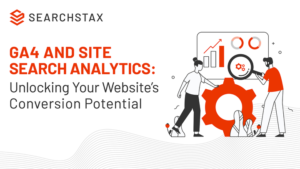
Are you harnessing the full power of site search analytics? Are you making the most of Google Analytics 4, Google’s latest analytics platform? Some teams leverage one or the other
Copyrights © SearchStax Inc.2014-2023. All Rights Reserved.
close
close
close